The Cyrus Engine tool is expressed via the cyrus command line application that is used to submit API commands, retrieve the results, and check the status of running jobs. All available Cyrus APIs can be accessed using cyrus.
Installation
Windows
- Open the zip file provided by Cyrus Biotechnology
- Copy cyrus.exe from the zip file into %USERPROFILE%\\AppData\\Local\\Microsoft\\WindowsApps
- Open powershell by opening the windows menu and typing “Powershell”
- Run cyrus help
- If the application is correctly installed you should see a usage message like this:
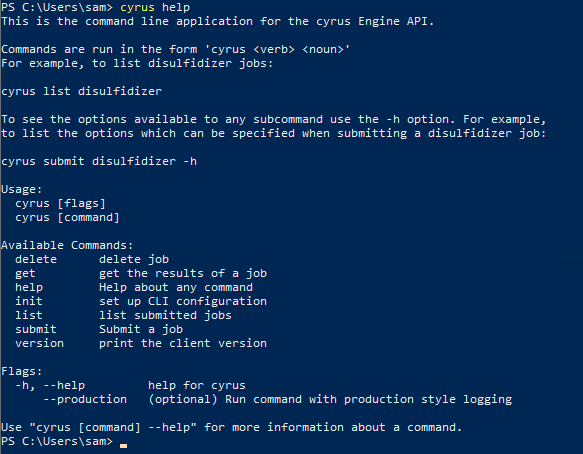
Mac OS Installation
Note: In an upcoming release Cyrus will distribute the Command Line Application as a signed binary, which will make this installation progress significantly simpler by eliminating steps 4-6. For now, follow these steps
- Unzip the file provided by Cyrus Biotechnology
- From the unzipped directory, run “cp cyrus /usr/local/bin/cyrus”
- Make the file executable with “chmod +x /usr/local/bin/cyrus”
- Run “cyrus”, you will see a window like the one below. click “Cancel”:
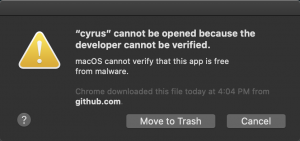
- Open “System Preferences”, Click “Security and Privacy” and then the “General” tab, you should see a window like the one below. Click “Allow Anyway”:
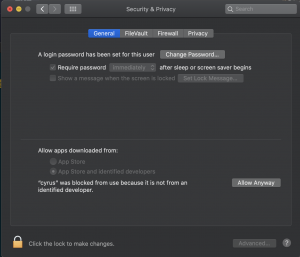
- Run “cyrus” again, you will see another window like the one below, click “Open”:
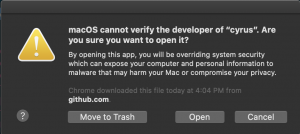
- You will now be able to run the cyrus application normally
Linux Installation
- Unzip the file provided by Cyrus Biotechnology
- From the unzipped directory, run “cp cyrus /usr/local/bin/cyrus”
- Make the file executable with “chmod +x /usr/local/bin/cyrus”
Initial Configuration
Before using the command line application for the first time, you need to initialize the configuration. To do this, run
cyrus init
You will be asked to entire your API client ID, secret key, server, and port. For server, you should enter the domain name you were given during onboarding and for the port you should enter “443”
Submitting Jobs
A job can be submitted with a command like this:
cyrus submit <job type> <job options>
Where <job type> and <job options> vary depending on the job being submitted. See the specific documentation section for details.
The command will return a job ID and the username that the job was submitted under. The job ID is a unique ID which can be used to retrieve the results later.
Listing submitted jobs
To list jobs submitted to the Cyrus API, run the following command
cyrus list
To list the jobs of a specific job type:
cyrus list <job type>
Jobs have 3 possible statuses: Running, Done, or Failed. If a job is listed as Done or Failed, you may download it with get (see below).
Retrieving Results
To get the results of a completed job, run the following command:
cyrus get <job id> –output-dir <output directory>
Where <job id> is the ID of the job and <output directory> is the directory results should be output to. The output directory will be created if it does not already exist. If the job is still Running, you cannot get the results yet and the command will exit.
